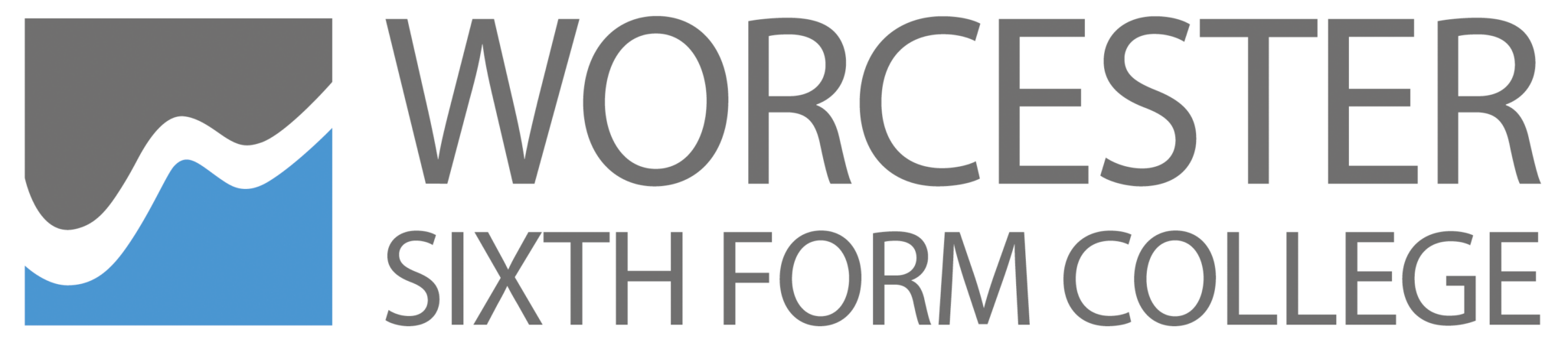Important Information
If you are advised to self-isolate either by the College or by NHS Test and Trace you will not be in College to sit your mock exams as normal, however these are really important and you will need to sit the exams at home.
In order to do this you will need to set up several pieces of software on your phone to enable us to administer, invigilate and collect in your exam. There are two ways we will do this based on the subject and the style of paper. Please check the table below to see which applies to you for different subjects:
Handwritten exams: Completed at home on lined paper and scanned on your phone to email back
- Economics
- Film studies (GCSE & A-Level)
- AllMaths Papers (GCSE & A-Level)
- AllHistory Papers
- Law
- Classical Civilization
- Drama & Theatre Studies
- Dance
- English Language (A Level)
- English Literature (A Level)
- Politics
- Media Studies
Typed Exams: Downloaded on the computer and completed by typing onto the exam paper and emailing back
All other subjects that are not listed above.
The day before the exam
You will need to:
Step 1: Make sure your college email is accessible where you will sit the exam so we can email your exam paper just before the exam.
Step 2: Install Microsoft Teams on phone or laptop which will enable us to remotely invigilate you during your mock exam via your camera. Log in to Teams with your college log in details.
Step 3: (For handwritten exams only) Install the Microsoft Lens App on your phone to turn your written exam script into an emailable pdf on your phone. Have a practice doing multiple pages beforehand by clicking back to add more pages after the preview of each page.
Step 4: Make sure your version of Acrobat Reader is up to date: download links are at the end of the page.
Just before the exam
Step 5: Plug in your laptop or phone throughout the exam and position it somewhere with a neutral background (e.g. a kitchen/dining room table) facing where you will sit the exam.
Step 6: Log in to your email
Step 7: Log in to Teams using your college log in and the invigilation via your calendar
Step 8: Open your PDF exam paper off your email (just before the exam)
Step 9: Start the exam and finish when told to do so by the invigilator
Immediately after the exam:
Step 10: Whilst still on the Teams invigilation save your typed PDF exam or scan your written exam script pages with the Microsoft Lens App and save as a PDF document.
Step 11: Attach your exam script as a PDF file and email it to: exams@wsfc.ac.uk
Step 12: The email timestamp should be within a few minutes of the exam finish time
Microsoft Teams download (Windows, Android, IOS)
https://www.microsoft.com/en-gb/microsoft-365/microsoft-teams/download-app
Microsoft Lens App to turn your written exam script into an emailable pdf on your phone
Android phones
https://play.google.com/store/apps/details?id=com.microsoft.office.officelens&hl=en_US&gl=US
Apple phones
https://apps.apple.com/gb/app/microsoft-office-lens-pdf-scan/id975925059
Either way I want to make sure you have the latest version of Adobe Acrobat Reader DC. You can download this here:
Free Adobe Acrobat Reader DC for Windows
https://acrobat.adobe.com/uk/en/acrobat/pdf-reader.html
Free App for Mobiles
https://acrobat.adobe.com/uk/en/mobile/acrobat-reader.html
Please note: you should place your camera in a way so we can see you writing or typing so we can verify it is your own work and cheating is not taking place.
If we suspect you of cheating disciplinary action will be taken and you will be asked to sit another mock paper.